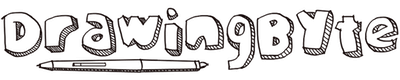Yes! Affinity Designer is available as a “one-time purchase”. In fact, Affinity Designer can only be purchased for a one-time fee.
Note that Affinity Designer has specific versions for Mac, Windows, and iPad which are all sold separately.
Affinity Designer:
- $60.54 Mac or Windows
- $24.21 iPad
Check out Affinity Designer on the official site.
Continue scrolling down below to find out more about the difference between these payment models and their pros and cons…
I love all the products that I review. At no cost to you, I may receive a commission if you buy through a link on this page.
Difference between one-time purchases and subscriptions
Pros and Cons Summarized
- When buying software for a one-time fee, you own it permanently. However, it usually does not include future updates.
- With subscriptions, you pay less money up-front, but it might become more expensive in the long run.
- With subscriptions, you can pay as long as you need the software if you remember to cancel the subscription in due time 🙂
- A monthly fee allows you to test the software cheaply. However, Affinity Designer and many other graphic/drawing software offer free trials.
As you might already know, the whole one-time fee vs subscription debate does only concern Affinity Designer or other similar drawing software.
In fact, it is a “thing” in the whole software industry. In recent years, more and more software companies have been shifting to the SaaS model, as it has several advantages for them. Below, I have outlined the differences and the pros and cons for you as the consumer.
Software sold at a one-time fee is similar to how most products are sold (a.k.a. software as a product). This means you, as the consumer, own the product permanently after making a single payment. Historically, this is how all software was sold, and it is also how many people at least at a first glance prefer to buy their software.
Software sold as an ongoing subscription means that you, as the consumer, can use the software as long as you maintain those recurring payments (a.k.a Software as a Service or in short “Saas”). In other words, you don’t actually own the software.
Purchasing the software to own it and use it indefinitely might seem like the most attractive option at first, however, it is not a realistic use scenario.
Most software becomes obsolete within a few years due to things like new hardware and operating systems, which means you will have to buy new software or suffer the many issues with having to run an old one. That is, of course, unless the software itself is updated to keep up with these changes. But if these updates come at an additional charge, the situation is not much different.
Note: The Affinity Designer does include some updates. However, when version 2 of the software releases it will require an additional cost. (haven’t happened yet)
Most often, a subscription model means that bugs, compatibility issues, upgrades, and even new features are released periodically and that this is included in the price. In other words, you won’t have any obsolescence or compatibility issues. Just note that the same cannot be said for your devices.
Brief Explanation of Affinity Designer
Affinity Designer is arguable the main competitor to Adobe Illustrator, and it is for a good reason! With its much more affordable price and high-end features,
A lot of work has gone into the responsiveness and speed of Affinity Designer, which means that it can work with complex illustrations that have a ton of layers with ease. In addition, many users explain that the UI is easy to use and more intuitive when compared to other similar software.
Affinity Designer is compatible with Windows, macOS, and iPad. Of course, it works best if you also have a drawing tablet. If not, I got you covered below 🙂
In The Market For A Drawing Tablet?
Do you have a specific budget? then check these out:
- Drawing Tablets Under 500
- Drawing tablets under 400
- Drawing tablets under 300
- Drawing tablets under 200
Something else?
- Check this out if you need a beginner-friendly tablet with display
- Find out how the popular Wacom drawing tablets compare
Affinity Designer Alternatives
There are many other great drawing software to choose from for creating your digital art.
Some require you to spend more money than others. And if you are out of money, there are even great free options to choose from. Most of them even work on both Windows and macOS.
Below I have created a list of different drawing software that I can recommend. You can also check out my post on the best drawing software.
Paid Drawing Software
- Clip Studio Paint – this software caters especially to artists creating manga art and comics. The two versions: PRO and EX and they are both compatible with Windows and macOS. It has nifty features such as webtoon canvas settings, timelapse feature, 3D drawing figures that are editable, and much more. Price: One-time purchase of $49.99 for PRO or $219 for EX. Also available as yearly or monthly subscription.
- Adobe Photoshop CC – Undoubtedly one of the best software for professional artists. Its’ edge lies in its high-end functionalities that allow endless possibilities in creating visuals. Furthermore, Adobe has an extensive suite of other software that works well with Photoshop. Price: $20.99/month (varies depending on location)
- Corel Painter – available for both Windows and macOS users, the highlight of this software is its Brush Accelerator tool which ensures smooth workflow when drawing. Despite its simplicity, it has all the bells and whistles such as over 900 brush presets, brush customization, color options, and more. Price: One-time payment of $429, with additional payment for upgrades.
Free Drawing Software
- Sketchbook – this software is perfect for beginners who are looking for free, simplistic drawing software that won’t overwhelm their senses as they run the application. It has loads of brush presets and drawing tools. This program is compatible with Windows and macOS.
- MediBang Paint – this software is remarked by its extensive cloud functions, wherein you can log in to import resources from other users and participate in their artist community ArtSTREET. It has features such as screentone filters and frame borders which are perfect for manga artists. It is compatible with Windows and macOS.
- Krita – offers extensive features and customizability. Has nine brush engines that allow for are highly customizable brushes from shape, particles, to color smudging. Functions as both illustration and animation software. It is compatible with Windows, macOS, and Linux.
More about the pricing of similar software
I love all the products that I review. At no cost to you, I may receive a commission if you buy through a link on this page. Read more here.