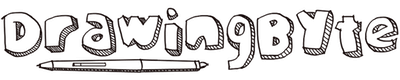Yes! A lot of drawing tablets are now compatible with Chromebooks.
Many Chromebooks now have enough RAM and memory to support several drawing software that is available on the Google Play Store, yet most of them can only produce simple, flat illustrations without lagging.
I wouldn’t recommend using a Chromebook as a main supporting device for drawing tablets if you are a professional or if you plan to take your make some advanced drawings. Chromebooks are not compatible with Adobe programs, and most of them are not fit for fully rendered detailed illustrations.
Requirements To Your Chromebook For Optimal Performance
While you can draw on your Chromebook, some might not offer you the best experience.
Your experience will depend on which Chromebook you are using, and generally, at least 8GB RAM should be the minimum memory for optimal performance.
A Chromebook with 4GB of RAM might start off fine but as colors and details are added, there is a high risk of lagging which could ultimately lead to losing work progress.
Simple illustrations and flat drawings can be produced with a Chromebook quite well. If you’re a beginner or a casual artist, drawing with your Chromebook works alright for you.
Detailed, fully rendered illustrations, however, might cause your Chromebook to lag. So, if that’s your art style, we wouldn’t recommend it.
Some Chromebooks are actually equipped with touchscreen and come with their own stylus pens, but you might want to get a drawing tablet any way for a better drawing experience.
What Drawing Tablets Work With Chromebooks?
There is a range of drawing tablets brands such as Wacom, XP-Pen, and Huion that are compatible with Chromebooks.
These prominent drawing tablet brands have recently upgraded some of their models to be compatible with Chromebooks. Some of the drawing tablets that work best are:
- Huion H610 Pro,
- XP-Pen Deco 01 V2,
- Wacom Intuos.
Product Recommendations: I have written a separate on the best drawing tablet for Chromebook for your reference.
How do I Get My Drawing Tablet To Work On My Chromebook?
The drawing tablets that are compatible with Chromebooks should work without any effort from your side. They work as long as they are plugged in and require no special drivers to be installed.
If your current drawing tablet is not recognized by a Chromebook, check the manual or the brand website for details on the compatibility of your drawing tablet.
Are there any drawing apps for Chromebook?
Since Chromebooks run on Chrome OS, some mainstream drawing software that is common in Windows and macOS might not be available.
Some of the free drawing software available on Chromebooks that artists might be familiar with are Krita and Inkscape that are also available on Windows and macOS.
Krita and Inkscape are both professional-level drawing software with numerous pens and extensive features. That being said, these applications require a powerful Chromebook to work properly without too much lag.
How do I get Krita on my Chromebook? Well, just open the Google Play Store, look it up, and install it. It’s that simple. The same goes with Inkscape and the other drawing applications.
Other drawing applications available for casual artists are Concepts, ibis Paint X, ArtFlow, Sketchbook, etc.
Adobe Photoshop, Adobe Illustrator, and other Adobe apps are not available on Chromebooks.
FAQ Regarding Chromebook Compatibility
Q: Does a Wacom tablet work on a Chromebook?
A: Yes, some of them do.
For Wacom, I recommend the Wacom Intuos with 4096 pen pressure sensitivity and a 6″ x 3.7″ active drawing area. You may also read this article from Wacom about their Chromebook compatible units.
Q: Does XP-Pen work on Chromebook?
A: Yes, there are several XP-Pen units compatible with Chromebooks.
For XP-Pen, I recommend the XP-Pen Deco 01 V2 with 8192 pen pressure sensitivity and a 10″ x 6.25″ active drawing area. XP-Pen listed down their drawing tablets with Chromebook compatibility in this article.
Q: Does Huion work on Chromebook?
A: Yes, there are some units with Chromebook compatibility.
For Huion, we recommend the Huion H610 Pro V2 with 8192 pen pressure sensitivity and a 10″ x 6.25″ active drawing area. Huion compiled their Chromebook compatible units in this article.