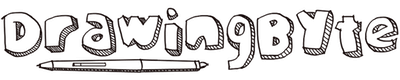A drawing tablet can be a total gamechanger if you use Adobe Illustrator a lot.
Illustrator has a wealth of built-in drawing tools for you to take full advantage of with a pen and a tablet. More often than not, these tools are just terrible and awkward to use with a mouse.
For most people who are working on a computer, Wacom Cintiq 16 will be the best choice. It has a large display, many great features, and Wacom is the #1 trusted brand by professionals.
As an Amazon Associate, I earn from qualifying purchases. At no cost to you, I may earn a commission if you click through a link on this page and make a purchase.
Wacom Cintiq 16

The Wacom Cintique 16 is a beautiful drawing tablet with a minimalistic design. It is equipped with a 16-inch full HD display.
Not unlike other drawing tablets from Wacom, the Cintiq is priced in the higher end compared to similar tablets from competing companies. However, you are getting one of the best tablets on the market, and many other professionals have put their trust in the brand.
The Cintiq is a best-in-class drawing tablet with a display and is a great purchase if you are looking to get serious with your digital drawing.
Check out the Wacom on Amazon.
XP-Pen Deco 3
XP-Pen is another well-known company for drawing tablets, and like Wacom has a large product line.
The Deco 3 is a so-called pen tablet, which means it comes without a display. This also means that it is significantly cheaper than the Wacom Cintiq or other drawing tablets with a display.
The Deco 3 is a wireless large-sized tablet and has 6 programmable buttons with driver support for a long list of software, including Illustrator of course.
Included in the purchase are extra accessories including:
- A drawing glove.
- Pen holder
- 8 replaceable nibs
- Wireless receiver and USB cable that works both as charger and for a wired connection to your computer.
The Deco 3 is for you if you are on a small budget, or perhaps you are not sure whether drawing tablets is your thing and just want to try it out. In any case, you will be getting a great and very capable drawing tablet!
Check out the Deco 3 on Amazon.
Apple iPad 10.2
The iPad has become quite popular as a drawing tablet, and many professionals are using it.
Fortunately, you don’t have to get an expensive pro version, the normal iPad also works well. However, you do have to purchase the stylus separately. The Apple Pencil works really well, but there are other third-party styluses that work well as well.
With software like Astropad and Duet Display, you can sync your computer screen with your iPad and draw on your iPad like you would do on a drawing tablet. If you are using a mac that supports the native app “Sidecar” that was introduced with macOS Catalina, then you already got what you need.
Of course, you might also be interested in drawing on your iPad without having to connect to a computer. That is what my wife prefers.
With the Adobe Creative Cloud, this couldn’t be easier as you can work seamlessly across your devices. You only need to download the dedicated Illustrator app for the iPad.
Check out the Apple iPad on Amazon.
What Kind of Features Too Look For In Your Drawing Tablet
The drawing tablets listed above work very well with Adobe Illustrator, and in case you wondering, they also support a large number of other software.
They were chosen based on a number of criteria as you can see in the box below.
Selection Criteria
- High levels of pressure sensitivity and incredible precision.
- Decent work area / active area for you to draw on, while still being very portable.
- Relatively affordable prices.
But there are many other drawing tablets on the market to choose from, each with different features and price.
One key difference that you should consider is whether you want a drawing tablet with or without a display. A display can be handy as you will be able to put your pen directly on the thing you are drawing similar to the old-fashioned drawing, however, these tablets also come at a much higher price tag.
Using a tablet without a display (A.K.A. pen tablet) can still work really well, but it takes some time to get used the hand-to-eye coordination.
Need to Know: Drawing tablets come either with or without a display. The latter is relatively cheaper but takes time to get used to. Unless you are using an iPad or similar tablet, you still need to connect your drawing tablet with a display to a computer.
Many Other Features To Consider
There are so many other features to consider when choosing a drawing tablet.
Below I have embedded a video from YouTube explaining drawing tablets, their different features, and their pros and cons. The use case scenarios are from the point of view of an architect because the guy is an architect, but what is explained is applies for other usages as well.
I have also written out the many things to consider when buying a drawing tablet below…
- Supported Software: Obviously, you need the tablet to support Adobe Illustrator, which luckily many does. But perhaps you like to use other apps as well? If the tablet supports different software, you will have more flexibility when drawing.
- Pressure Sensitivity: The key function of a drawing tablet is to give input according to the pressure exerted with the stylus. In general, having 2,048 levels of pressure sensitivity is sufficient, but many drawing tablets have much more.
- Screen Resolution: Screen resolutions are measured by their total resolution in pixels, e.g. 1920 x 1080, and pixel density measured in pixels per inch (PPI). The latter can be a better way to gain insight into how clear and detailed the image is since it is relative to the size of the screen.
- Screen Size/Active Area: The size of conventional tablets’ activity area roughly translates to small: 6 x 4 inches, medium: 8 x 5 inches, and large: 10 x 6 inches. Smaller sizes mean much less room to work with, but at the same time, it can also mean less hand movement which can be lead to less fatigue during longer drawing sessions.
- The Stylus: Your tablet pen (known as a stylus) has quite an impact on your work. They come in battery-free and rechargeable battery (replaceable and internal) configurations as well as other features.
- Tablet Buttons and Features: Some drawing tablets come with programmable buttons that enable the binding of keyboard shortcuts. For beginners, streamlined software is more important than buttons, but they help you become very efficient once you get a hang of them.
- Tilt Recognition and Multitouch: Tilt recognition adds a whole new level of brush strokes and control by recognizing how you hold the stylus and translating its input to the tablet. Multitouch enables features such as pinching for zooming in and out. They are incredible for professionals and just as useful for beginners, but can be compromised on if you are a starter.
If you are just want to pick up an entry-level drawing tablet with a display, then you might appreciate this round-up review of drawing tablets for beginners.
As an Amazon Associate, I earn from qualifying purchases. At no cost to you, I may earn a commission if you click through a link on this page and make a purchase. Read more here.